Videos are trending and have an impressive visual impact. The images we convey through them sometimes speak louder than words. But how do some creators achieve such professional effects with ease?
Do you want to know how to save time on editing without sacrificing quality? Are you looking to maintain a consistent visual style across all your projects? This time, we’ll show you how to use presets for CapCut to achieve outstanding results.
What are presets in Capcut?
Presets for Capcut are predefined settings that allow you to instantly apply a series of adjustments to your videos. These configurations are designed to enhance the look of your clips with just one touch.
Types of presets for Capcut
- Filters: Change the overall appearance of the clip by applying different tones and color shades. For example, you can give your video a vintage, bright, or cinematic look.
- Effects: Add visual elements to give an artistic or dramatic touch, such as light flares, blurs, or distortions.
- Transitions: Facilitate the shift from one clip to another with effects like fades, slides, and spins, making the flow smoother and more professional.
- Predefined audio settings: Modify the sound using equalizers and sound effects that enhance the auditory quality of your content.

How to find and download presets in Capcut
Downloading presets for Capcut is a straightforward process that will expand your editing and customization options. Within the app, you’ll find an extensive library of options in the effects or filters section.
Select your desired clip and browse the available options to preview and instantly apply different styles. In addition to the built-in presets, you have the option to download third-party presets from websites and communities specializing in video editing.
If you want to get unique and captivating preset packs that can significantly elevate the quality of your visual work, make sure to check out the options offered by Jordi Koalitic, an internationally renowned audiovisual production company known for its impact in creative photography.
Once you have downloaded a third-party preset, you can import it into Capcut by following these steps:
- Open Capcut and select the project where you want to add the preset.
- Go to the effects or filters section and look for the “import” option.
- Choose the downloaded file from your device.
- Apply the preset to your clip and adjust the settings as needed.
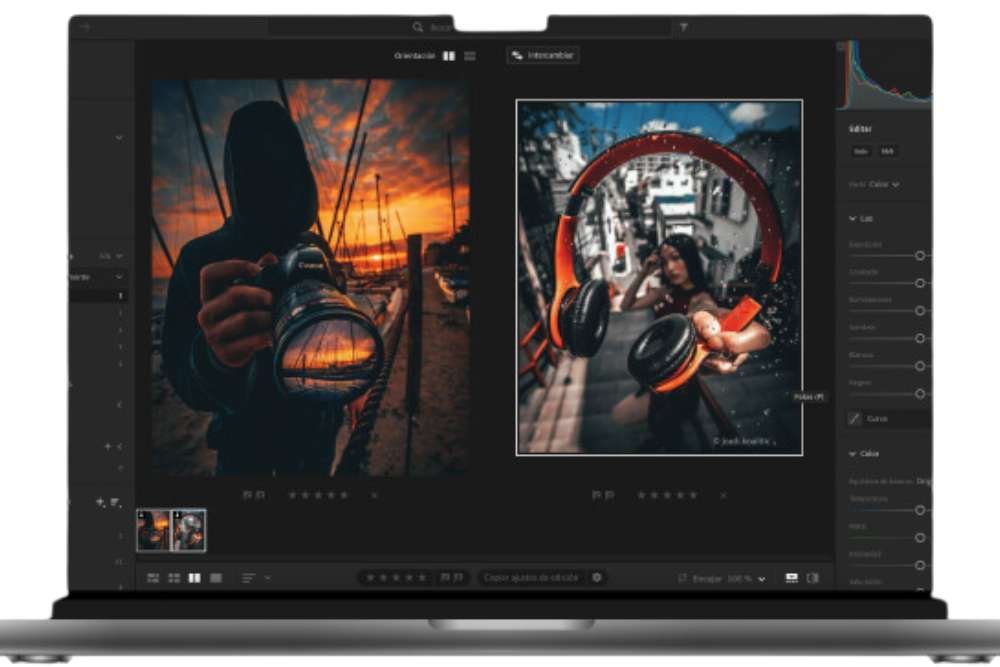
Using predesigned configurations in your video projects
Applying preset configurations to your projects is an intuitive and flexible process, allowing you to experiment and customize until you achieve your desired outcome.
Before applying any adjustments, make sure your sequence is properly set up. Import all your clips and organize them on the timeline. This will help you see how the presets affect the overall edit.
Remember, to apply a filter or effect, select the clip on the timeline and navigate to the presets section. Choose the option you like best and apply it. You can adjust the intensity and other settings to fit your specific needs.





