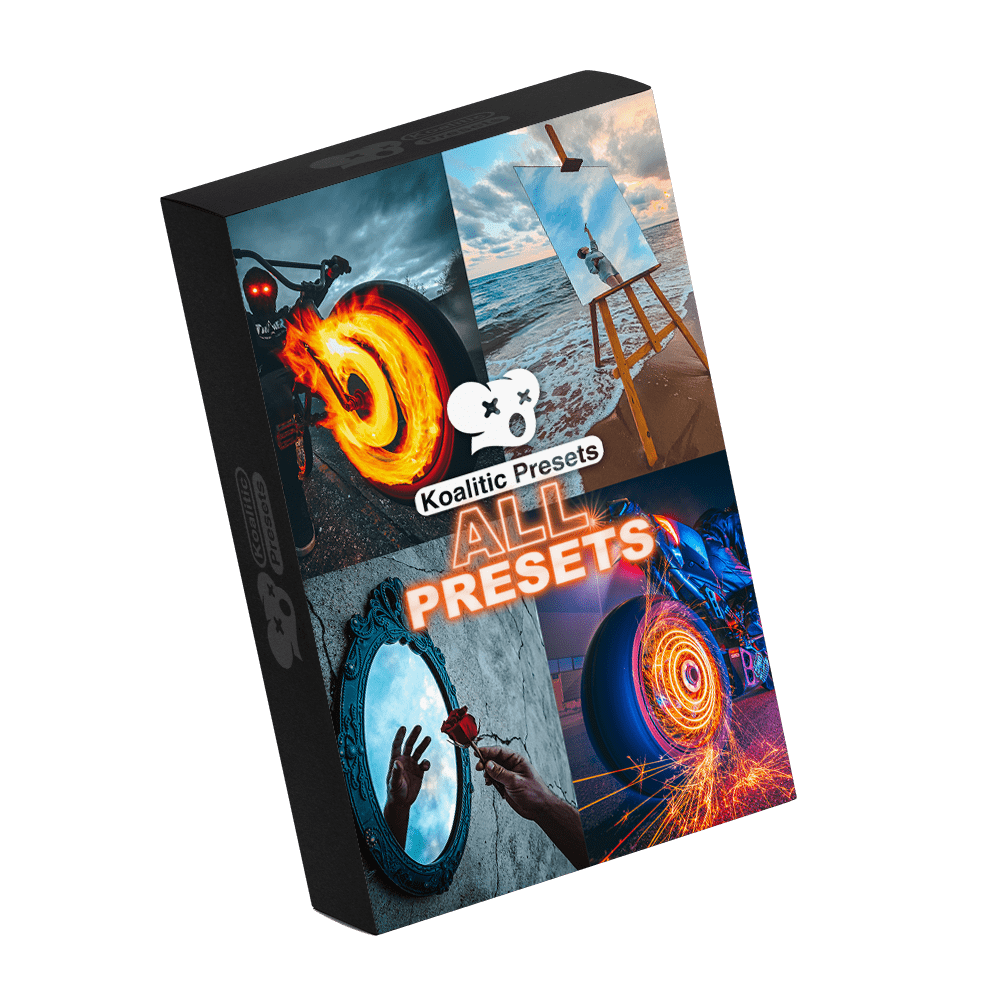
€ 49,90 Original price was: € 49,90.€ 39,90Current price is: € 39,90. (I.V.A incl.)
Pack includes:
30 Premium presets COMPATIBLE with:
Receive your order instantly via email after purchasing.
Bring your photos to life with this powerfull, all-inclusive arsenal of Lightroom presets.




Fully compatible with mobile & Desktop versions of Lightroom
Receive your order instantly via email after purchasing. Backed by lifetime updates.
Guaranteed safe & secure checkout. Instalments available with Paypal.
We go above and beyond to ensure our customers are 100% satisfied.
Want to see more? View each individual preset in action by following the links below.












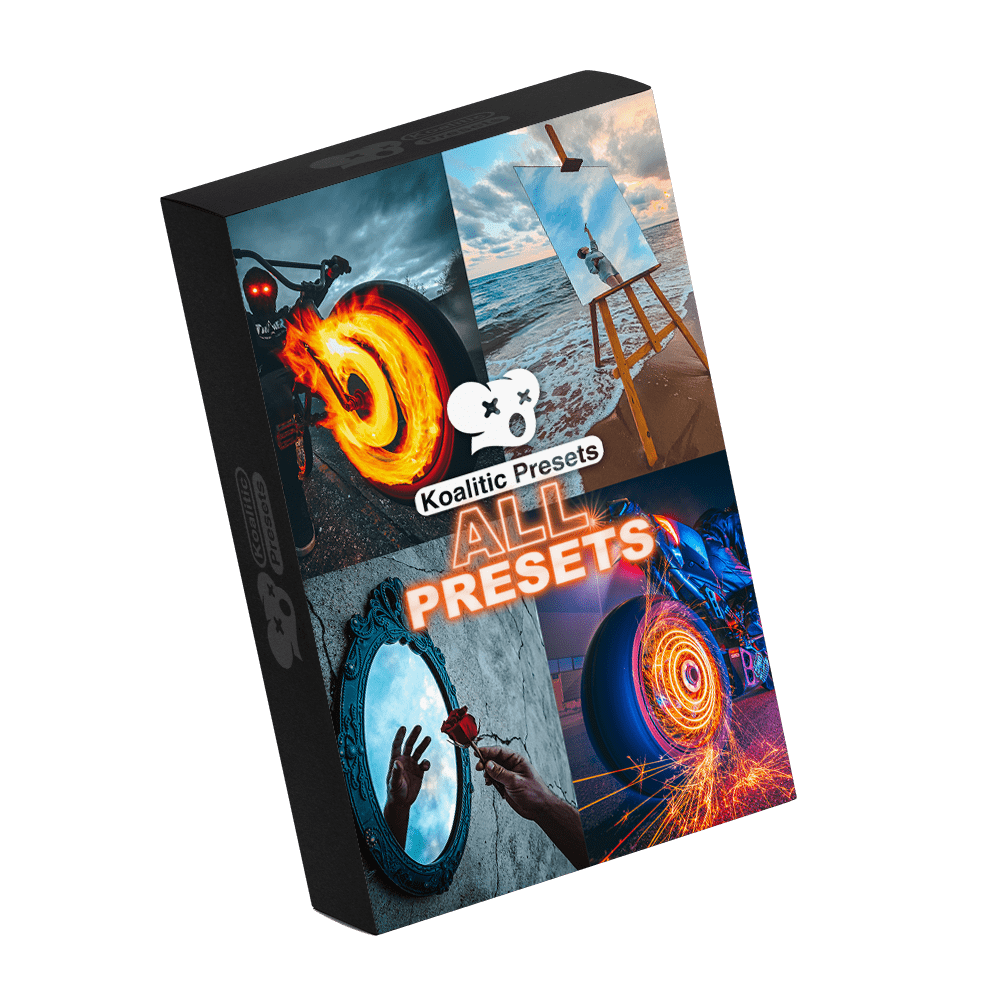
€ 49,90 Original price was: € 49,90.€ 39,90Current price is: € 39,90. (I.V.A incl.)
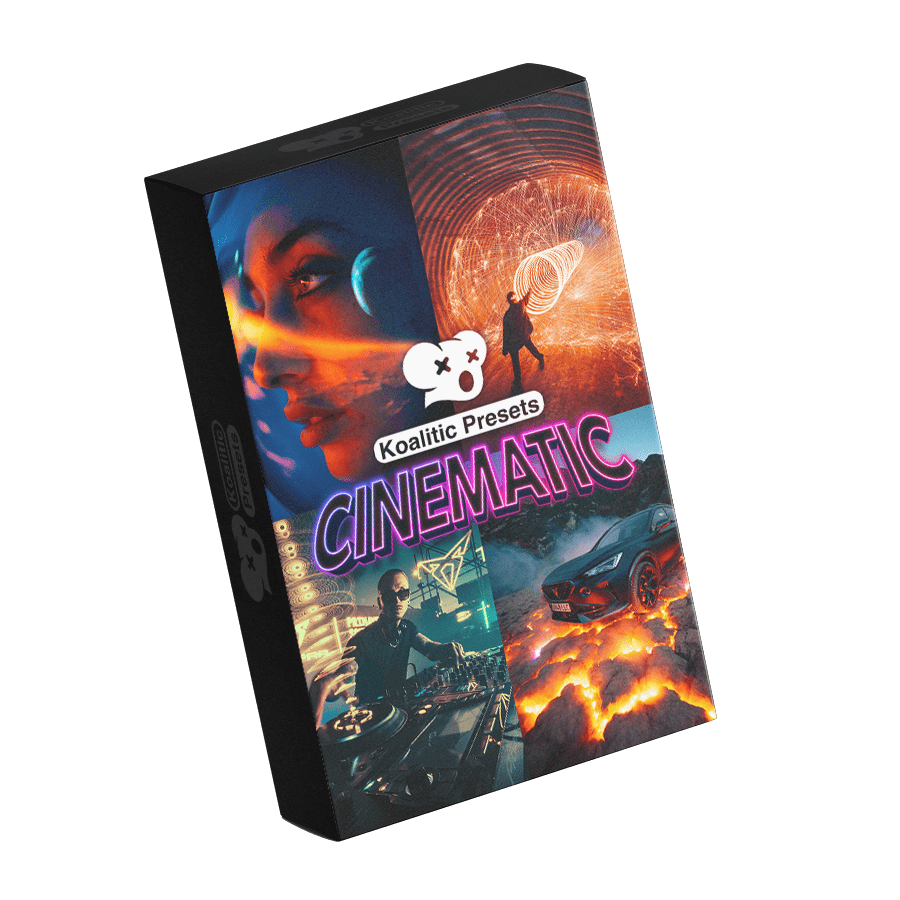
€ 24,90 Original price was: € 24,90.€ 19,90Current price is: € 19,90. (I.V.A incl.)
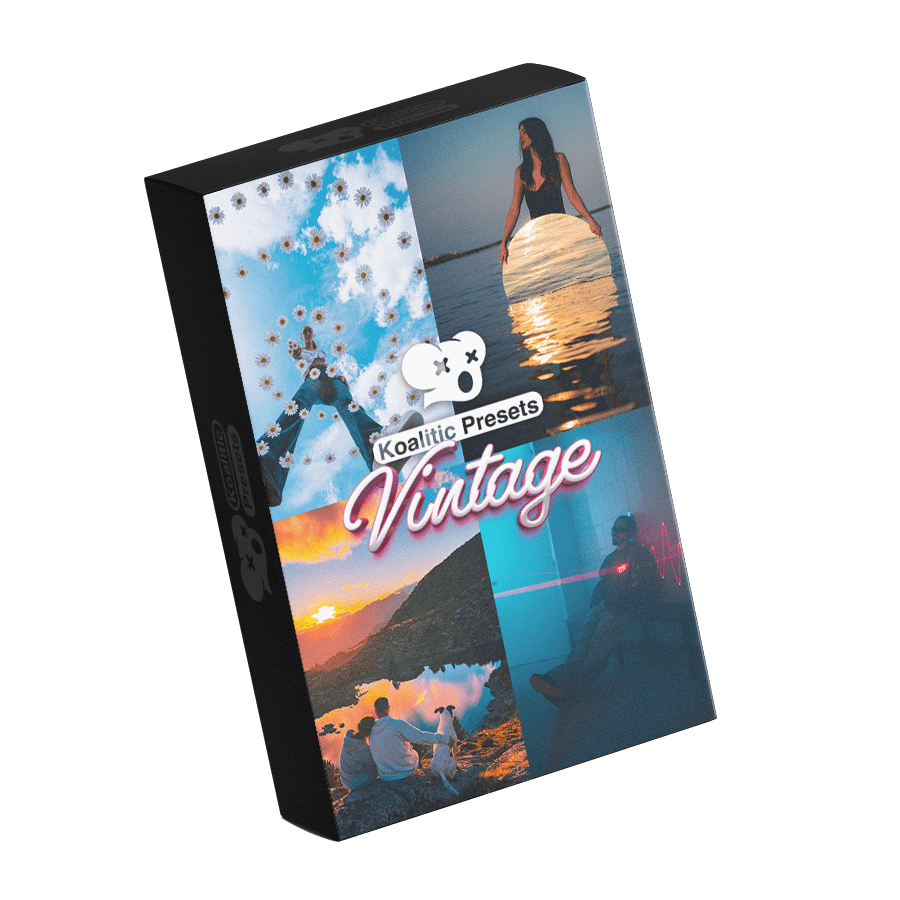
€ 24,90 Original price was: € 24,90.€ 19,90Current price is: € 19,90. (I.V.A incl.)
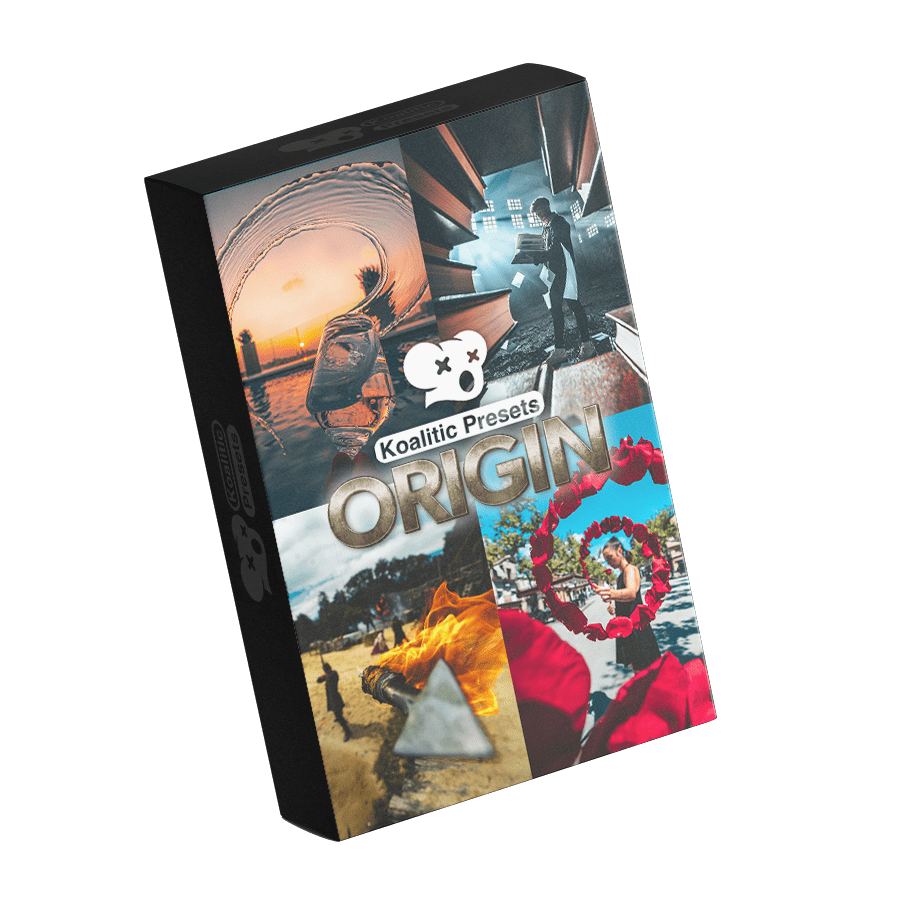
€ 24,90 Original price was: € 24,90.€ 19,90Current price is: € 19,90. (I.V.A incl.)
When you buy a Koalitic Preset Pack, you receive a .zip folder to download. This compressed folder needs to be unzipped/uncompressed before you can use the presets. Inside the .zip folder, you’ll find:
Our presets are compatible with softwares like:
Your new preset will now show up in the Presets panel for all your mobile edits.
To save settings as a preset, open the Presets panel, click the “+”, and name your new preset.
Yes. As long as you follow the License Agreement, you can use the .DNG presets on your mobile devices and the .XMP presets on your desktop apps. It’s all included in the same .zip download for your convenience.
Digital products typically cannot be refunded once downloaded. However, if you run into technical issues, reach out to our support team so we can assist you. Provide details about your device, software version, and any error messages you see.
If you have further questions or need step-by-step guidance beyond the “How to Install.pdf,” contact our support at support@koaliticpresets.com. Be sure to mention which device and software version you’re using, so we can help you as quickly as possible.